At first you have to define the rights at the root object (Edit access rights....):
Because of the rights heredity you have to enable minimum the "View" right for all objects.
In my case a set a view more. After setting the rights for my user group: "Benutzer" which is an Active-Directory group every folder in my hierachy inherits the rights. If you log in to the WebService portal for example, every user in "Benutzer" can view, execute and inspect all folder.
When setting the rigths at the root object is done you have to edit the access rights for the folders you whish to hide. Similar to the steps at the root object you have to select "Edit access rights..." on the folder you want to hide. As you can see the folder has inherited its rights from the parent object (root). Now you have to set the rights, or better the restriction to the folder.
Restrictions in child objects are set by deselecting the rights (cruel sentence...). So deselect all rights and choose the same user group "Benutzer" as before.
After that you can verify the settings and press "Save and Close". Now do the same step for alle folders you want to hide.
In my example the "Customer2" folder is an child of "Customer". Regarding this my parent folder "Customer" needs all the rights set in the root object. If you change the rights here it will affect the child folders! Next we hide my "Customer1" folder because my users should only see workflows in "Customer2". You can do this exactly the same way as for the other folders.
As done before we "Edit access rights..." and deactivate all rights for the "Customer1" folder.
After that the child object has no rights and prevails to the parent object. On the "Customer2" folder you have nothing to change (if the parent rights in root are the right ones) because it is visible and the workflows can be executed and inspected.
Now you can logon at the WebViews portal with a user from the Active-Directory group you have enabled ("Benutzer").
In my case the user "Raketen RJ. Joe" can now create a simple virtual machine with his user rights in my vCenter Orchestrator WebViews :-) #
I hope this simple instruction helps you to design a rights management for you administration or user team.




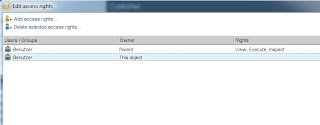




No comments:
Post a Comment